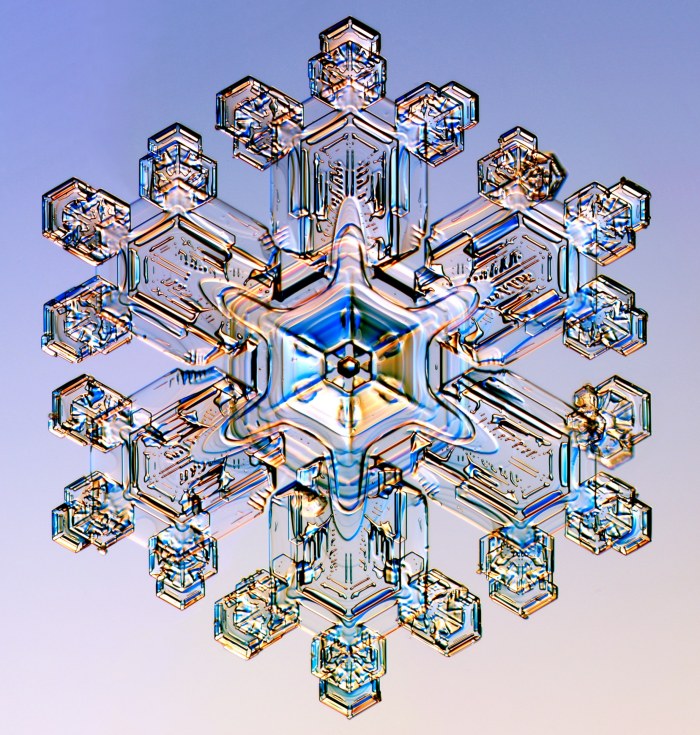This plugin is available for prerelease use and feedback. (I hate to say “testing” but that too.) It’s solid enough. More info and download HERE.
omino pixel blog
Omino Lua After Effects Plugin
AE & Python
I was going to provide another example or two of Python scripting, today, but was sidetracked by a little bit of historical research on Python in After Effects. The examples will wait a little longer…
Useful Things
Yes, indeed, everything old is new again. Just about the time I started using After Effects, I had heard of “Useful Things”, but didn’t really know what it was. Turns out it was… Python Scripting for After Effects! It appears to have been quite well-regarded in the AE community, too. Alas, for whatever reasons, that product seems to have faded, been reabsorbed in the various business permutations that are a fact of life.
Omino Python for After Effects, by coincidence and parallel evolution, seems to resemble that fine product in some aspiring ways.
Grant Munsey
Going back even a tiny bit further, to 2001, we find that Adobe computer scientist Grant Munsey created open source Python bindings for Photoshop and After Effects, as well!
Reading about him, he was a great proponent of open source development, and was a driving force for establishing http://opensource.adobe.com/.
He passed away in 2005; I did not know him. But reading about his long illness, I was touched by this part of his wife’s account:
We’ve been using the mouth stick. It’s a 16-inch rod with a rubber tip on one end and on the other end a U-shaped plastic thing he bites on. He can then trace patterns and point to letters on the letter board — very slowly. I asked him what UNIX command you’d use for getting regular expressions from a text file, and he spelled “GREPâ€.
And forgive me if I find in this a dark justification for the oft-maligned brevity of UNIX commands.
I think Grant also did an early plug-in set, Cognicon TILT. Later sold to Digieffects, TILT was an 3D system that did 3D displacement and imported 3D models using Quickdraw 3D from Apple.
![]()
Featuring: Bevel Alpha, omino kaleidoscope, and animated paths.
Sounds like the USA has had a heck of a Christmas weather run! Folks taking their vacations on airport waiting benches, and so forth. In particular, Seattle, home to After Effects. Where I am, it’s 7:33 pm, and I’ve just returned, sweating, from a nice bowl of Mun Eefoo Mee. Total google hits for that dish: 0, but the chef told me it’s his specialty, and it was delicious. Cost, with a cup of iced sweetened barley, 5 Ringitts Malaysian. Current temperature: 80F. Current exchange rate: 3.8 Ringitts to the US Dollar.
It’s my kind of place. “Christmas” is a national holiday, but nobody celebrates beyond a few santas at the mall. On the 25th, the shoe stores and the hardware stores were all open. As were thankfully the restaurants; I’m expated here alone for a few months, no home cooking for this coder.
So, in a fit of boundless atheism, I spent the 25th cobbling together an After Effects project to grow snowflakes!
Step 0: Research
I found this great site, http://snowcrystals.com/ maintained by Kenneth G. Libbrecht, a Caltech physics professor. Fabulous stuff, including movies of lab-grown snow crystals!
After reading his site, and other sources, and general pondering, I jumped in with the scripting. It’s only a 2 day project, so it’s not really going to accurately mimic the physics of snow… but we’ll settle for “suggestive” and “cool-looking”.
(And, here is a short article about snowflake symmetry.)
Step 1: Growth
This movie shows one branch of a snowflake being “grown”. It’s a layer mask path, animated by ridiculous please-don’t-read-the-code script I wrote… but, truth to tell, you could animate almost anything in there, and, by the end, it’s going to look pretty snow-ish. You can download my script if you like. It’s kinda tweaky; the main trick is that the lengths parameter consists of letters, where a is a very short spike, and z is full length.
Step 2: Hexagonal Symmetry
We all know how to make a paper snowflake, with three or four folds and some scissors. We’ll do the same thing with my plugin, omino kaleidoscope, downloadable here.
(You can also use CC Kaleida, which is included with AE these days, to make an 8-fold snowflake. But use mine for authentic regulation 6-way symmetry.)
The omino kaleidoscope works by using an AE layer’s Mask Path to represent the shape of the mirrors. Any path will work (though curves are treated as straight segments). For snowflake symmetry, we need a wedge which is one twelfth of the pie. Again, I wrote a script, wedgePath to do this. But you could draw the mask manually, if you’re careful. (Be sure to set its mode to “none”, we don’t want it to clip the image.)
And set up omino kaleidoscope as shown in the screenshot above.
Step 3: Moreness
So far so good. Next, let’s add a few more layers of animated paths. We’ll superimpose them to get different gray-levels. Some of them are time-shifted, to evolve at different rates. Different transfer-modes can liven this up a little. Again: you can animate almost anything, and the kaleidoscope will make it snowflake-like.
Step 4: Imperfect
![]()
To make it look just a shade less mechanical, we can have the snowflake grow a little bit irregularly. Now, it is supposed to be a crystal, so we’ll go gently with this. Real snowflakes often show subtle imperfections like this, presumably due to environmental variations during formation.
The above frame is from Step 3, with Time Displaclement applied. Here’s the layer used as the Time Displacement Map. It ranges from black to 50% grey, ensuring that only negative time displacements will be used.
Note. Time Displacement is a render-time hog, since AE needs to render many frames past and present for each final frame. It’s helpful to disable this effect while tinkering, turn it back on for the render.
Step 5: Crystallize
This is the last step, really. We’ll use a few applications of Channel Mapper to convert luma to alpha. And then, this is the exciting part, we use Bevel Alpha with several colored lights to get the colorful crystalline look.
The “light angle” for the bevel effect has been animated with an expression
effect("Bevel Alpha")("Light Angle") + time * 90
just to keep it lively.
Also, Channel Mapper has been used to pull a dark grey in for the snowflake’s color. The different brightnesses earlier were mapped to alpha, for the beveling; the final result looks better with colors darker than white.
And I’m not above adding a bit of Find Edges and Glow, no sir. The secret sauce is ketchup. Whatever it takes!
Here’s the final result:
As ever, here’s the After Effects project. It doesn’t require any assets (the finalMovie comp references the photo and music loops, but pay it no mind).
download snowflakeSteps.aep
And so far, it has not been a cold day in Penang, Malaysia.
AE: Mask Vertices from ExtendScript
We’ll take it as axiomatic that scripting After Effects is pretty keen. But sometimes you can get lost in the nest of properties, property groups, values, attributes, and the subtle differences in nomenclature for properties and attributes used by After Effects and the JavaScript.
It is definitely possible to access and manipulate each vertex on a layer mask. Below is a script which displays some mask points, and then modifies a vertex. It will show this alert:
And this is the script which displays the dialog, and then modifies the 4th vertex of the mask. It demonstrates the recipe to navigate the Masks, Mask, Mask Path, and so on.
One thing first. Many sites and blogs show only very, very short scripts. I take a slightly different approach. I think code should tell a story. I try to build things up as simply as possible. Despite its apparent length, I think you’ll find the script easy to follow. Just go 1 line at a time.
// Utility to find a comp by name.
function findComp(name)
{
for(var i = 1; i <= app.project.numItems; i++)
{
var item = app.project.item(i);
if(item != null && item.name == name)
return item;
}
return null;
}
// Show the vertices of the first mask of comp1/layer1.
function main()
{
var comp = findComp("comp1");
var layer = comp.layer("layer1");
var masks = layer.Masks;
var firstMask = masks.property(1);
if(firstMask == null)
return;
var maskPathProperty = firstMask.property("Mask Path");
var maskPath = maskPathProperty.value; // or valueAtTime(t) if you like
var sm = "Vertices\n";
var vertices = maskPath.vertices; // array of [x,y] pairs
for(var i = 0; i < vertices.length; i++)
{
var p = vertices[i];
var x = p[0];
var y = p[1];
sm += "v[" + i + "] = " + x + "," + y + "\n";
}
alert(sm); // Show the vertices.
// Now, we change a point.
var p = vertices[3];
p[1] = 300;
// Must be "put back" bit by bit.
maskPath.vertices = vertices;
maskPathProperty.setValue(maskPath);
}
main();
A few notes:
- To change the vertex, we need to assign it back to the Mask Path and then into the Mask property; changing it "in place" won't alter the actual mask.
- Chris-g notices that you must assign the vertices before assigning closed to true or false; assigning the vertices "automagically" sets closed to true. Thanks Chris!
Hope that's useful.